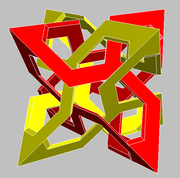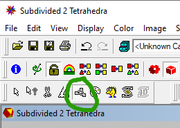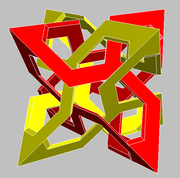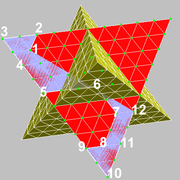You need a combination of techniques, including faceting, to create a model like that.
These pages may have some relevant info:
https://www.software3d.com/TopoSHI.php
https://www.software3d.com/TuteSpherical.php
For the image you include, the steps would be something like this:
1. I'm going to start with a Stella Octangula. Looks like they used a more spiky version, but you can start with whatever you like. I loaded the "Tetrahedra 2" from Stella library -> Compounds.
2. Use "Poly->Subdivide Faces" and choose 10 as the number of subdivisions. Display edges so you can see what happened. You may experiment with values other than 10, but I just went with 10 as it looked like what they used in that model.

3. I recommend keeping the original model on the left, and changing the view on the right to the Faceting Preview view. You may also want to lock the orientation of the two views to keep them in sync.

4. Make sure "Options->Maintain Reflexibility" is NOT enabled.

5. Enable Faceting Mode.
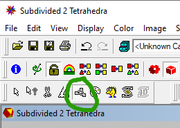
6. Now you can use Shift-Left-click on the new vertices to draw whatever shape you want on the faces. Here's the start of me roughly copying the original model.

7. Once you've started on part that's symmetrical with where you started, you can just hit "." to complete the shape.

8. Hit the tick button, or Enter, to accept the new facet you've drawn. You may want to turn edges off now to see the shape more clearly in the Faceting Preview window.

9. At this point you can also look at the unfolded nets and the new facets will appear there, and you can print them out.
10. Note though, if you do this with a compound, then the parts of the compound will no longer have any connection to hold them in place!
11. This model is still in an unfinished state. The green edges indicate edges where a face still needs another matching face to make a proper polyhedron, and you won't be able to turn this into the new base model as it is. To do that requires some extra steps BEFORE starting the faceting, as follows.
12. Need to put the original subdivided model into a memory slot, using "Edit->Put Model in Memory->Memory 1" or typing "m1". Then change the scale of the model slightly using "Scale->Base Polyhedron Radius" or something else from the Scale menu. Then add the two different sized models together again using "Edit->Add/Blend from Memory->Memory 1". Choose NOT to blend coplanar faces back together. For this example, I used base radius of 8 and 7.5.
13. You can use Ctrl+Shift+Left-drag to explode the faces apart and see the second layer of faces inside. Use Ctrl+Shift+Right-click to snap the faces back together.
14. Now draw the facet you want on the outer model. Need to be a bit more careful now to make sure that edges meet properly. If you draw a short edge which will meet a long edge, Stella won't recognise them as connected. You may need to include an extra vertex along the long edge to help with this.
15. Draw the same facet again on the smaller model. Can be a bit hard to access the inner surface. You can explode the faces apart, or hide the outer faces.
16. Next part's a little more tedious. You need to create facets to connect the two facets you already made. But generally doesn't take long, especially since Stella is creating all the symmetric repeats for you. Seen below with one facet left to draw.

17. Finally there shouldn't be any edges left hightlighted in green or other colours. You can hit the left-and-down button near the top right of the Faceting Preview window to make this the new base model. Here's what I got.